 TaifunImage 拓展
TaifunImage 拓展
- .aix 拓展下载:
com.puravidaapps.TaifunImage.aix
- demo程序下载:
下载Create Chunks测试项目(aia文件)
下载Crop测试项目(aia文件)
下载Rotate测试项目(aia文件)
下载Scale & Overlay测试项目(aia文件)
用于基本图像处理的图像扩展。
所需权限:android.permission.READ_EXTERNAL_STORAGE、android.permission.WRITE_EXTERNAL_STORAGE
属性
返回是否隐藏警告。
设置是否隐藏警告。
方法
调整ASD(应用特定目录)中的jpg图像文件大小。
感谢Tanja赞助此功能块!
将ASD中的jpg图像文件顺时针旋转0、90、180或270度。
感谢teen-code.com的慷慨捐赠!
裁剪图像。输入左、上、右、下的像素距离。
感谢Husain赞助此功能块!
将ASD中的jpg图像文件分割成多个块。
例如,rows=4和columns=3会将原始图像分割成12块,参见截图
这些块也将存储在ASD中。
使用以下命名约定:imageFileName_rowNumber_columnNumber.jpg。
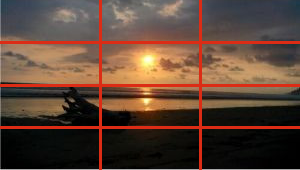
如果ASD中的图像是横向格式则返回true,否则返回false。
缩放ASD中的jpg图像文件。
参数scalingLogic接受FIT或CROP值。
CROP保持宽高比,可能导致源图像的宽度或高度被裁剪。
感谢Andreas提供的缩放教程和图像缩放代码示例项目。
在ASD中叠加图像。
第二张图像应该是具有透明度的png格式图像以获得叠加效果。
感谢Christian赞助此功能块!
注意:两张图像都必须存在于ASD中。
事件
表示已创建图像块的事件。将提供文件名列表作为结果。
表示图像已旋转的事件。
参数successful表示true(成功)或false。参数result在错误时提供错误信息,成功时提供文件名。
表示图像已缩放的事件。
参数successful表示true(成功)或false。参数result在错误时提供错误信息,成功时提供文件名。
示例用法:调整大小
调整前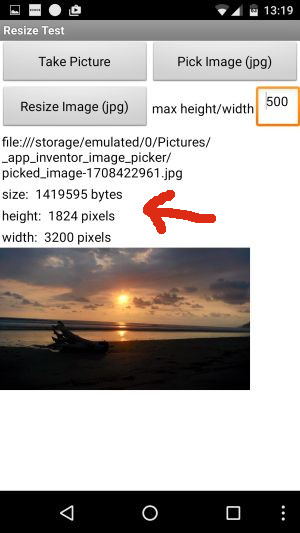
调整后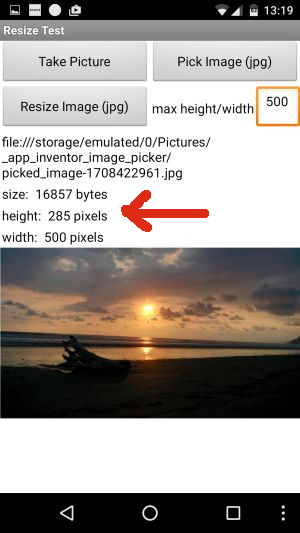
注意:较大的图像(左侧)看起来比缩小后的图像(右侧)要小。
目前尚不清楚为什么会这样,实际上在图像组件中应该显示相同的大小...
使用Image Metadata Extension获取当前图像大小、宽度和高度的更多代码块
示例用法:创建图像块
显示创建的12个图像块中的第5块(4行3列)
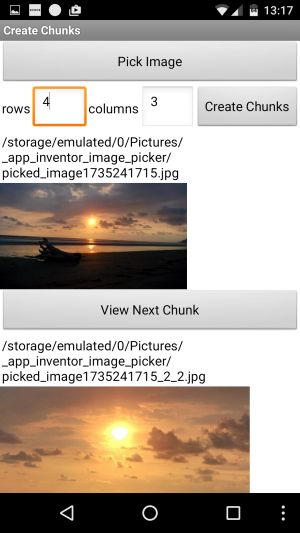
示例用法:裁剪
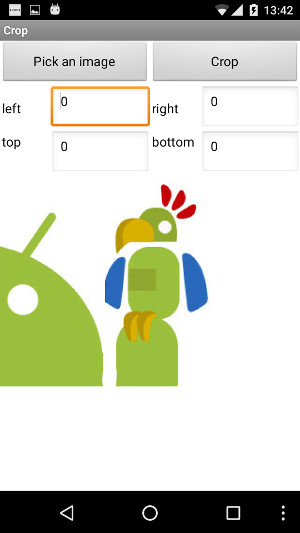
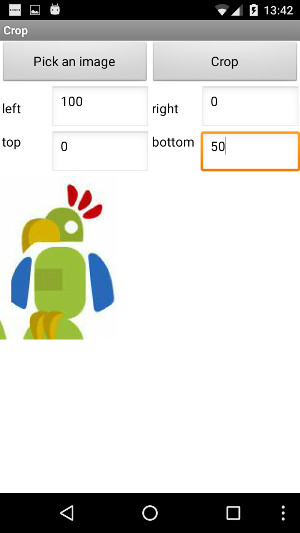
示例用法:旋转


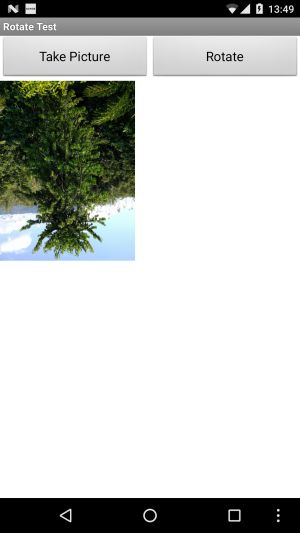
示例用法:缩放和叠加
一个叠加图像的png格式示例,尺寸为1200x1800(纵向),透明背景。
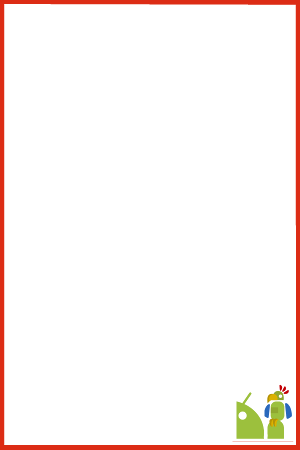
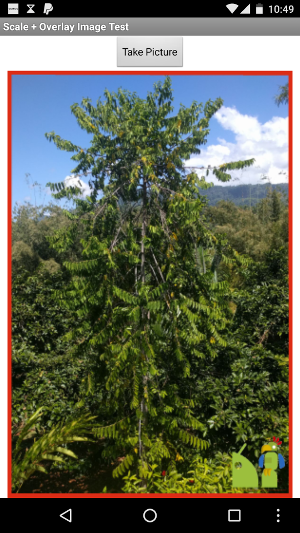

将图像精确缩放到所需尺寸,同时裁剪图像以保持宽高比,然后添加叠加图像(可以是水印等)。
图片分辨率压缩
参考代码如下:

(注:图片可拖动至编程区,自动还原代码块)
图片缩放并Base64化
参考代码如下:

(注:图片可拖动至编程区,自动还原代码块)
其中,用到的SimpleBase64拓展,点此查看。
参考用法如下:
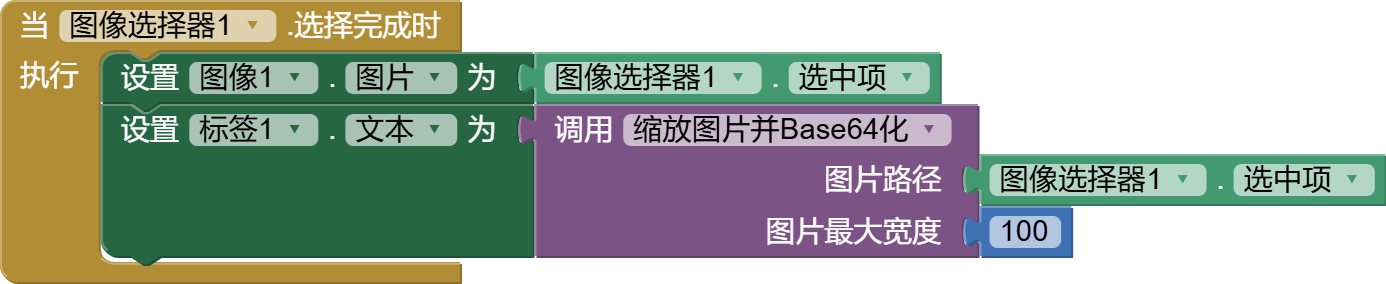
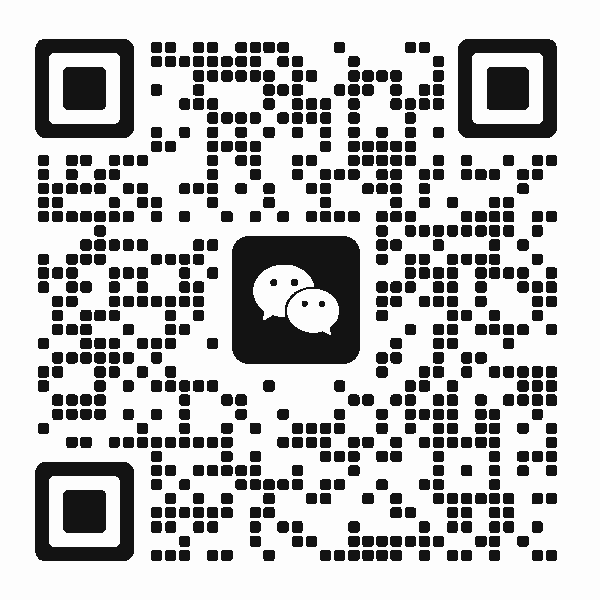 扫码添加客服咨询
扫码添加客服咨询
